1) Open a SSH connection with raspberrypi
To set up an SSH please use PuTTY.
For Linux PC's open terminal and install PuTTY
sudo apt-get install putty
To run PuTTY type "putty" in the terminal
In the PuTTY configuration enter --
Host name: raspberrypi.local #linux PC's
Host name: raspberrypi #Windows PC's
Port :22
Leave all others as default values
Click open
A terminal opens up
login in as: pi
Password : raspberry
2) Configure wifi on Raspberrypi
Plug in the wifi dongle to Raspberrypi. This has been tested with raspberrypi 2b, the raspberrypi3b had wifi onboard :)
wpa_cli status
If you receive a message something like this "Failed to connect to non-global ctrl_ifname: (null) error: No such file or directory" Your wifi dongle doesn't work or doesn't support wifi connections.
You are lucky if you get the following message:)
pi@raspberrypi:~$ wpa_cli status
Selected interface 'wlan0'
wpa-State=INACTIVE
address=xx:xx:xx:xx:xx:xx #hardware address
uuid=xxxxxxxx-xxxx-xxxx-xxxx-xxxxxxxxxxxxxxxx
To make the wifi configuration simpler, enter the interactive mode type
wpa_cli
Create a new network using
add_network
You will get an integer value as the network id in return. For instance, if its your first network you get a 0 and so on.
To configure the network enter the following.Replace the 0 with your network id obtained from add_network.
set_network 0 ssid "mywifissid"
set_network 0 psk "mywifipassword"
Finally to connect to the wifi network type
select_network 0
Type quit to exit
That's it :) - you have configured wifi on pi remotely.

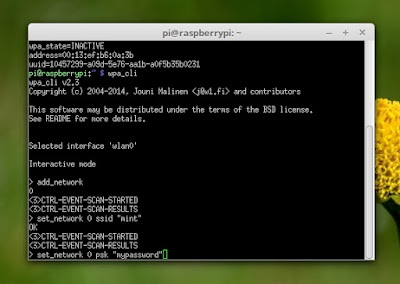

No comments:
Post a Comment